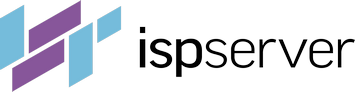- Web hosting
- Services
- Help
Knowledge base
Auto-backup service: backup restore
Auto-backup service allows to backup both virtual servers with ISPmanager control panel and without it — VPS with Ubuntu, CentOS and Debian operating systems.
Restoration guide requires some experience with server console (command line). If you need help to restore a backup, feel free to contact us in your Client Area — Support, Support tickets section. We will restore the necessary backup copy.
If you use the ISPmanager control panel, the restoration process is simple and automatic. To restore backup manually, connect to your server by SSH or VNC.
Backup types
Auto-backup service system creates full (weekly) and differential (daily) backups. Its differ by meaning and content.
The full backup archive contains all files in the saving directories at the backup creation moment. The system creates full backup after the auto-backup option was enabled by schedule and after that — weekly on Sundays. You can recognize it by «F» symbol in the archive name first letter.
The differential backup archive contains the copies of files, that were changed since the last full copy creation. The system creates differential backups daily from Monday till Saturday. You can recognize it by «I» symbol in the archive name first letter.
Differential copies depend on full ones. To restore the data for required date, you need to restore first the last full backup (for the last Sunday before the required date), and then — differential archive for the required date with data replacement.
To save your server disk space each backup copy creates by 100 Mb fragments, «slices». After slice creation, it is uploading to external storage and is removing from your server. Then new slice creation starts — and so on until the full backup won’t be uploaded to storage. It helps to save server resources — disk space and network traffic.
Restoration guide
To start the restoration you need to build and unpack the backup archive because it is still split up for «slices». The best tool for it is isptar utility from ISPmanager control panel developers — ISPsystem company. It will help build and restore the backup automatically, but you need to download the copy to your server first.
We use S3 cloud storage to store automatic backups. To restore your data from a backup, you need to have accass to backup storage. You can find the necessary credentials in your Client Area.
In order to do so, go to Products/Services — Virtual private servers, select the server you need from the list, and click «Instructions». The «Auto-backup» section contains the access data.
Restore from S3 storage
Let’s suppose we figured out the access to the storage and now need to restore the copy made on 2020-04-22.
- First of all, we install and configure the client to work with S3:
- Ubuntu\Debian
apt install -y s3cmd
- CentOS
yum install -y s3cmd
- Ubuntu\Debian
- After that we need to create the configuration:
s3cmd --access_key=key --secret_key=secret --region=RegionOne --host=https://s3backup.hoztnode.net --host-bucket="https://s3backup.hoztnode.net/%(bucket)" --dump-config >~/.s3cfg
- For downloading a full copy (last Sunday before the desired date):
s3cmd sync s3://bucket/user/2020-04-19 ./
- For downloading a differential copy (for the desired date):
s3cmd sync s3://bucket/user/2020-04-22 ./
- Now let's open the directory with the archive we downloaded:
cd 2020-04-22
Unpacking the archive
Let's create a directory for unpacking now:
mkdir /root/restore
- If you want to unpack the entire archive:
/opt/autobackup/isptar --extract I2020-04-22.user.tgz --base ../2020-04-19/F2020-04-19.user.tgz --root /root/restore
- If you need to unpack a single directiory data/etc, that is kept in the archive:
/opt/autobackup/isptar --extract I2020-04-22.user.tgz --base ../2020-04-19/F2020-04-19.user.tgz --root /root/restore data/etc