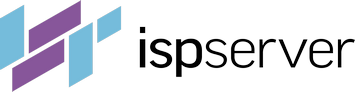- Web hosting
- Services
- Help
Knowledge base
Automatic backups
The service allows you to create backups automatically and manage the backup process on your server without your participation. The backups you create are loaded into a separate storage and are always available regardless of the state of your server.
It is a universal service: automatic backups are available for both virtual and dedicated servers.
If you use ISPmanager control panel, backup can be made through the built-in module, if not - by the means of our application.
For servers with Windows Server and FreeBSD operating systems, the service is not available. In this case, backups should be configured using the operating system or through special software.
- Requirements
- How does it work
- What to backup
- Storage volume
- Backups storage period
- Additional settings
- Downloading and restoring backups
- Backups enabling
- Pricing
Requirements
- A working server
- Correct server time
- 22 port opened for SSH connection
- Server accessibility for the support service with authorization key
- For servers with ISPmanager. The panel’s version is 5.272 or newer.
Server access is required for automatic service configuration and backup monitoring. The SSH connection and support key are configured on the server by default: if you did not change the SSH port or remove the support key manually, there is nothing to worry about, everything will work.
How does it work
After you enable the service, the system will automatically configure the backup:
- for servers with ISPmanager — the system configures backup settings through the built-in module (section
Tools-Backup copies), - for servers without a control panel — the system downloads and configures the application for backup, adds a schedule for creating copies to the scheduler.
The system will also automatically allocate independent disk space on a separate server. Access to this data will be indicated in the Personal Account in the instruction to your server (section Virtual servers/Dedicated servers — select a server and press Instructions button).
Backups are started once a day during the minimum user activity period from 11 pm to 2 am (UTC). During the creation of backups, the server continues to work normally.
What to backup
There are two types of backups - full (weekly) and differential (daily), that include changes to the last full copy.
The data to be backuped:
- For servers with ISPmanager control panel — website files, databases, user settings;
- For servers without a control panel —
/var/www(website files)/etc(server configurations)/home(user settings).
Storage volume
- For virtual server — the volume of storage is 5 times bigger than the volume of the disk of your VPS;
- For dedicated server - 300Gb. Can be increased to 4Tb.
When a new copy is created successfully, the obsolete copy will be deleted. If there is not enough space to create the copy, the system will send you an error notification.
Backups storage period
|
with ISPmanager |
without a control panel |
|
|
Virtual server |
Full copies are stored for a month. 4 full copies can be stored on the disk at the same time. Differential copies are stored for a week. 6 incremental copies can be stored on the disk at the same time. |
Full copies are stored for 5 weeks. 5 full copies can be stored on the disk at the same time. Differential copies are bound to the full copies. Differential copies for the last 34 days can be stored on the disk at the same time |
|
Dedicated server |
The storage period depends on the volume of your storage and the size of backups. By default, the storage volume can increase to 4 TB. If necessary, you can limit the volume of your storage. |
The storage period depends on the volume of your storage and the size of backups. By default, the storage volume can increase to 4 TB. If necessary, you can specify a storage period of 1 to 7 weeks. If you don't have enough space for a backup, you'll be notified. |
Additional settings
Backup will start working automatically after enabling the service, no additional actions are required. However, you can make individual configurations if necessary.
For servers with ISPmanager control panel you can configure:
- total volume of backups,
- total amount of full and daily copies,
- files and databases to be excluded from backups.
In order to do so, go to Tools —Backup copies.
For servers without a control panel you can configure:
- list of directories to be backuped,
- database copying settings,
- total amount of full copies, etc..
You can configure it in your Client Area — Virtual servers / Dedicated servers — select a server and press Backup button in the upper menu.
In order to copy databases, you’ll need access for a database server. Please check the instrurction for details on how to provide it.
Downloading and restoring backups
The exact procedure depends on your system:
|
For servers with ISPmanager control panel |
For servers without a control panel |
|
|
Download backup |
Open ISPmanager control panel, section “Tools”, “Backup copies”. Choose the copy you need and press “Details”. After this choose the user and press “Download”. |
Install any S3-compatible client. For example, CyberDuck. After launching the client, press “Open connection”, choose the connection type «Amazon S3», port 443. Enter the server name, the access key ID and the secret access key you’ll find in the instruction to your server. Press “Connect” and download the copy you need. |
|
Restore backup |
Automatic. To restore a backup you need to log into ISPmanager control panel |
Manual. For restoring a backup, you need to connect to your server via SSH |
|
Backup restore instruction |
Restoring data from backups for servers without a control panel. |
Backups enabling
The service can be enabled both when ordering a new server on our website or in the Client Area, and for an existing server.
Enabling the service when ordering a new server from the website:
- Check the
Automatic backupbox at the second step. - Complete the order
- After the server is activated, backups will be configured automatically. The first copy will be created according to the schedule
Enabling the service when ordering a new server from your Client area:
- Choose the
Auto-backupoption in theBackupfield. - Complete the order
- After the server is activated, backups will be configured automatically. The first copy will be created according to the schedule
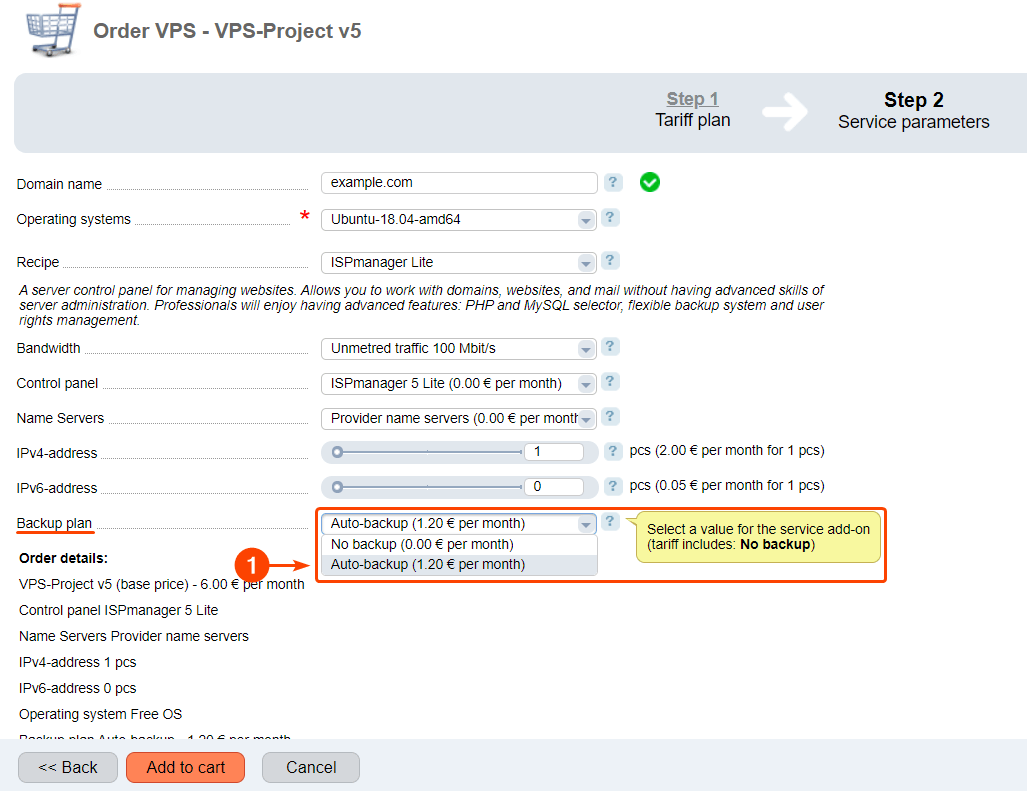
Enabling the service for already activated server:
- Log into your client area at my.ispserver.com.
- Go to Services —
Virtual serversorDedicated servers. - Select the server where you want to enable backups.
- Press
Edit.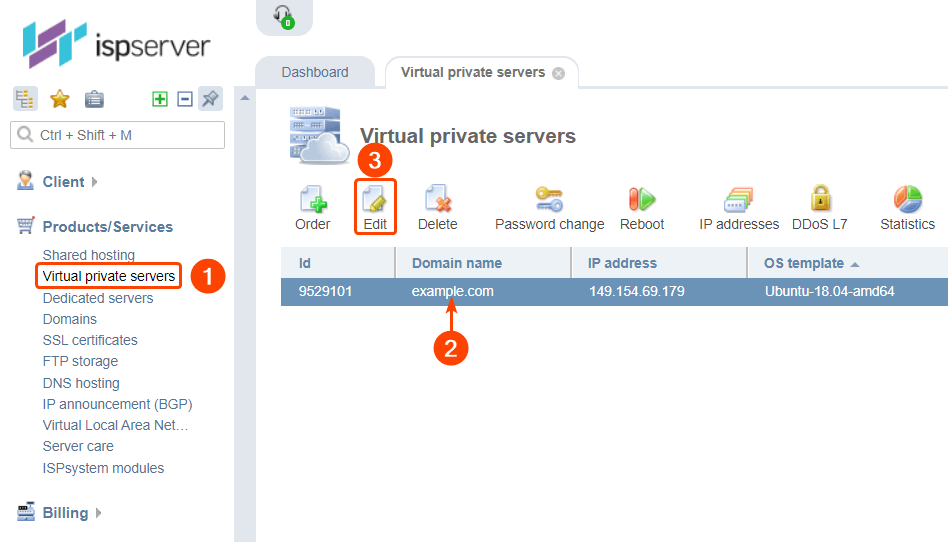
- Choose the
Automatic backupoption in theBackupfield.
- Press
OKand an automatic configuration will start.
To keep you informed whether backpacks are created correctly, we have created a backup monitoring system. It checks for a current copy on the external backpack disk. Next, the system checks the backup logs on your server for errors in the backup process. If problems are detected during the check, you'll receive a notification to your Client Area asking for confirmation of starting a diagnostics.
Important information:
- If you delete a service that has autobackups enabled, backups are also deleted.
- If you disable the automatic backup service, backups are deleted.
- The backup process consumes server resources (processor, memory, network).
- If you enabled autobackups for the server with ISPmanager, and decided to stop using the panel, the autobackups will be reconfigured automatically to work without the panel.
- If there will be problems with backups, you will be notified that your participation is required.
Pricing
|
Virtual server (Project, Startup, Develop, Business) |
||
|
20% of the base cost of the server. For example, a VPS-Project costs 6 EUR per month, the price of automatic backup will be 1.2 EUR per month. |
Disk volume * 5 (fivefold volume of backup storage) * 0.02 EUR For example, for a «Custom configuration» server with a disk volume of 60 GB, the price will be 60 * 5 * 0.02 = 6 EUR per month. |
6 EUR per month for 300 GB of storage. The excess volume is billed 0.02 EUR per 1 GB per month. For example, if you consumed not more than 300 GB from March 1 to 15, and from 16 to 31 - 350 GB, then at the end of the month you will be charged 6 EUR + 50 GB * (0.02 EUR/31 days * 15 days) = 6,483 EUR. |