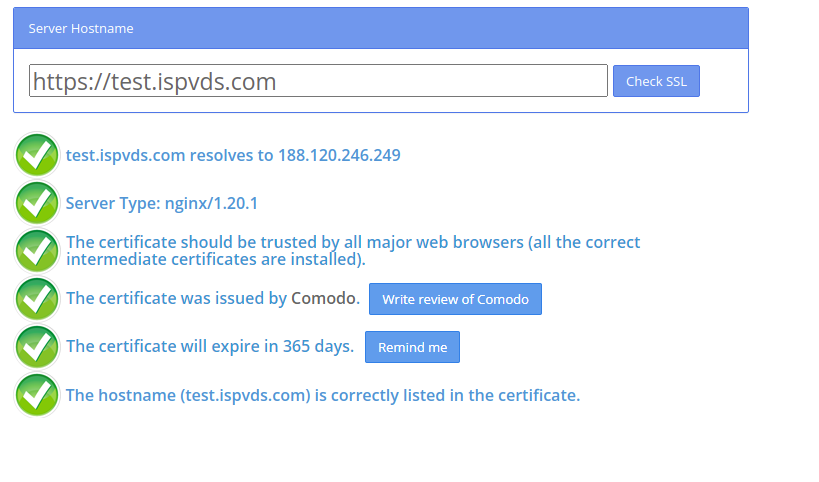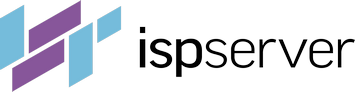- Web hosting
- Services
- Help
Knowledge base
How to install an SSL certificate in ISPmanager
To install an SSL certificate, you will need to follow these steps.
Download the files
At first, you will need a certificate file (.crt), an intermediate certificate (.ca-bundle), and a key (.key). If you purchased a certificate from us, you can download all the files from your client area in the Products/Services section — SSL-certificates — the View button.

Create a certificate in the control panel
After downloading the files, go to the ISPmanager сontrol panel. Then go to the SSL-certificates section and add a new certificate.
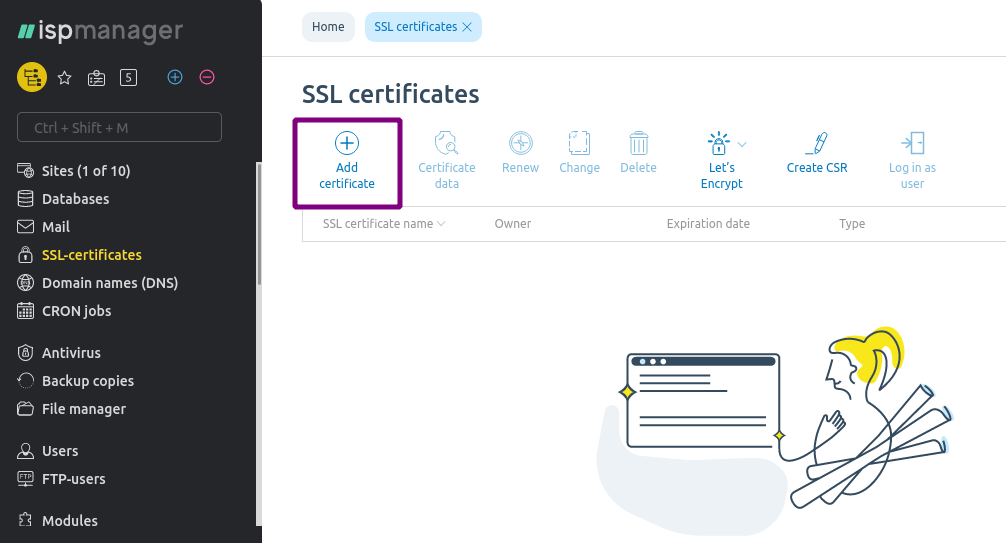
Choose the Existing type and proceed to the second step.
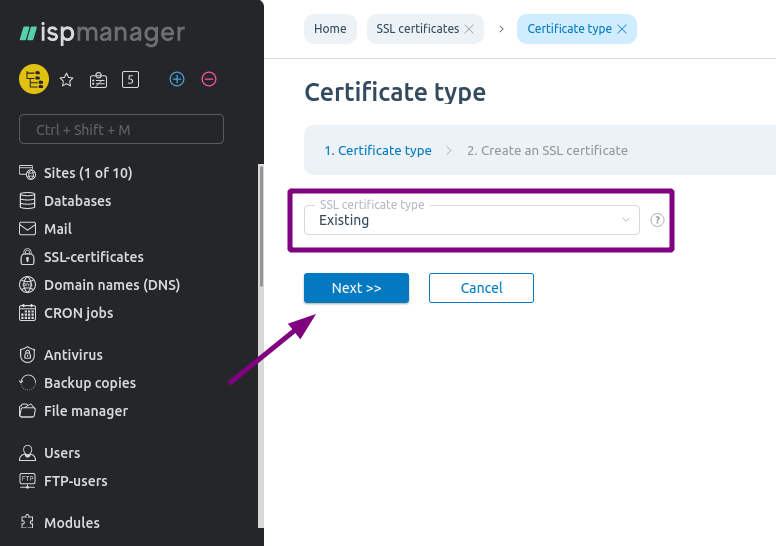
In the second step, select the certificate owner and fill in the data from the certificate files. Step by step, open the certificate files with any text editor and copy:
- in the
Certificatefield, the data from the .crt file; - in the
Certificate keyfield, the data from the .key file; - in the
Certificate chainfield, the text of the last ca-bundle file.
Click the Finish button
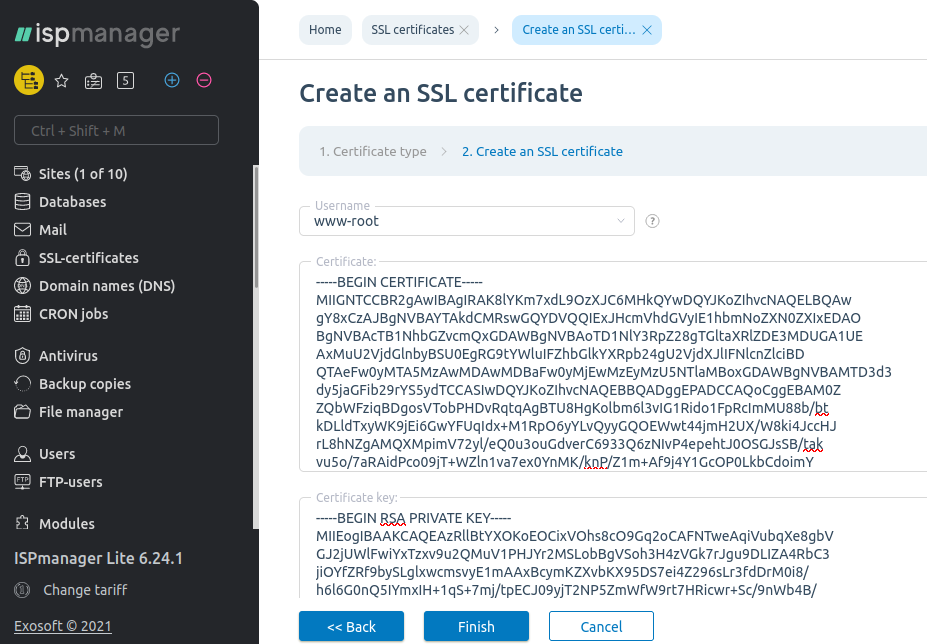
Connect the certificate to your domain
At this stage, the certificate has been created but is not connected to the website yet.
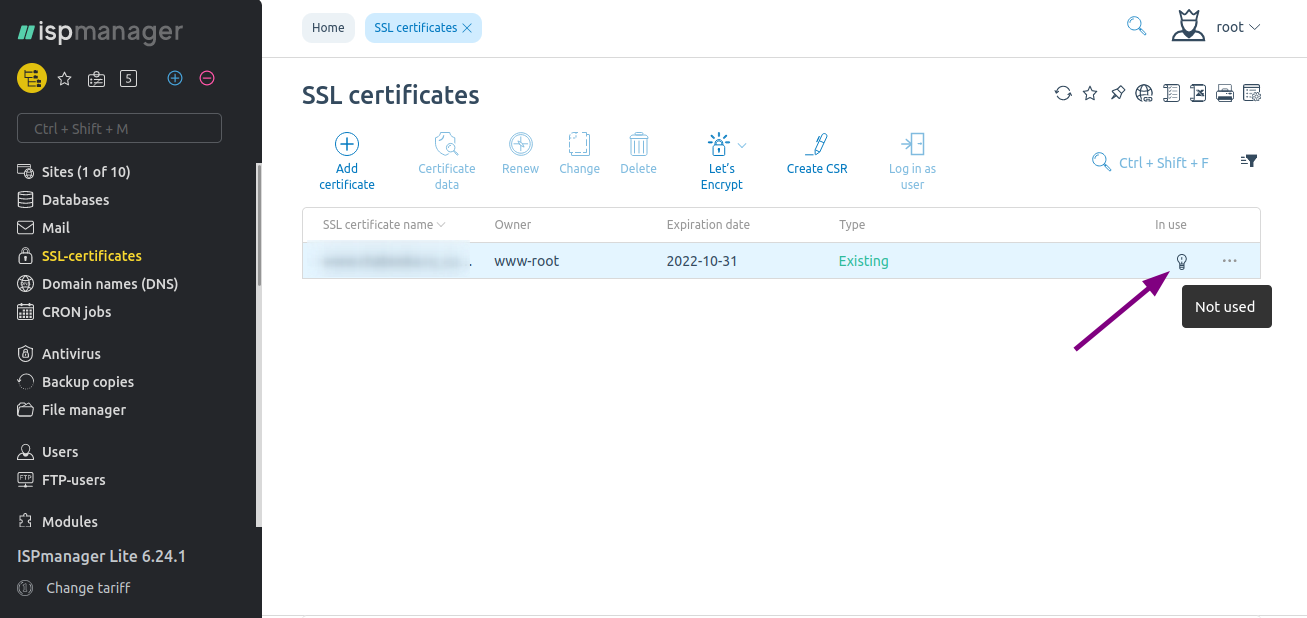
Go to the Sites section, select the domain name of the site to which you want to connect the certificate, and click the Website Settings button.
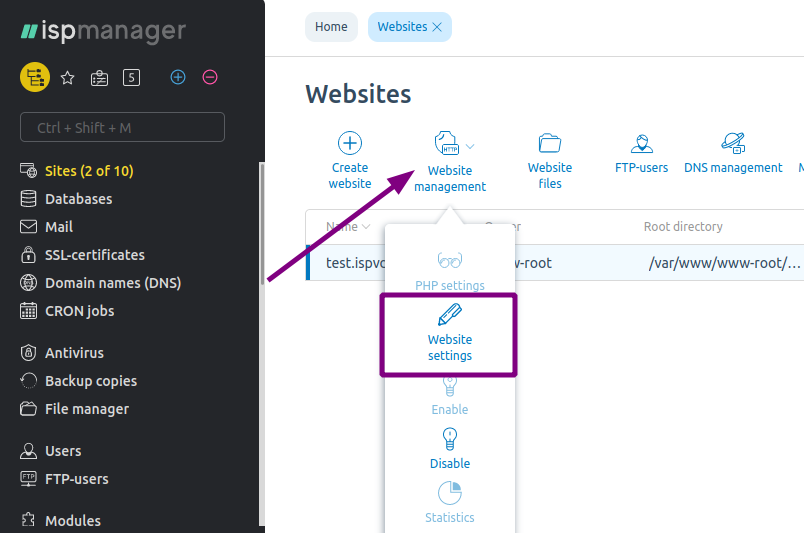
Enable the SSL-certificate, configure https redirection if necessary, and select the created certificate.
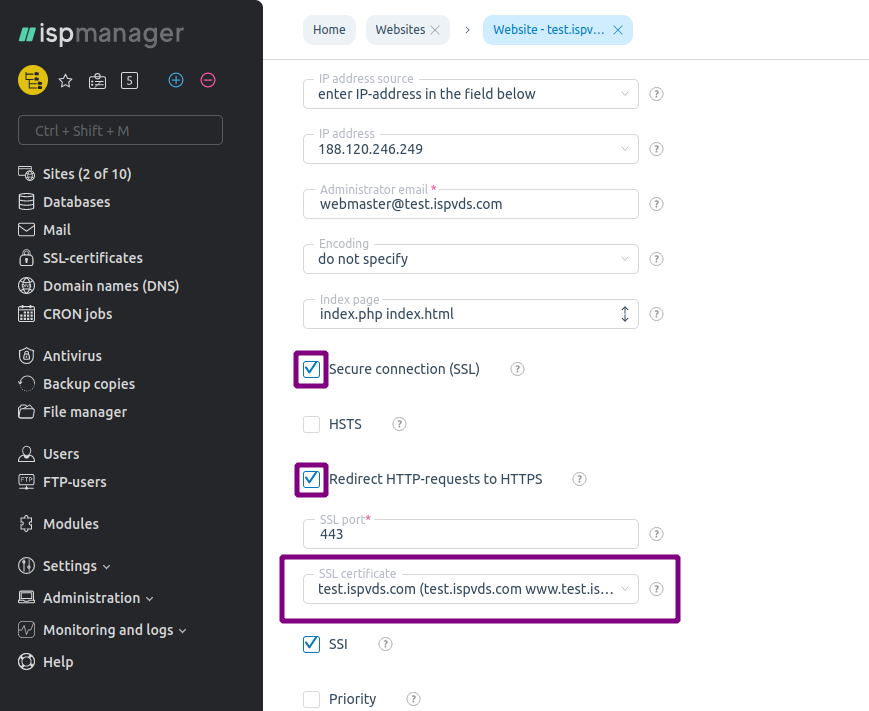
Check if the installation was correct
When the certificate is installed, save the changes and go to the website.
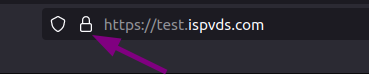
You can also use the special service to check if the installation was successful. Enter the domain name (use punycode for Cyrillic domains) and click Check SSL.