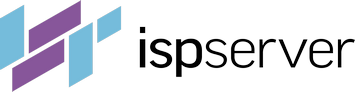In order for your request to be processed quickly and for you to receive the most accurate response regarding the issue at hand, use the following tips when sending a tciket or calling our support team:
- Provide the details of your issue as succinctly and as accurately as possible. Avoid emotional details and focus on the facts.
- When presenting several unrelated problems, create a separate request for each central issue. We will be able to reply faster to the individual requests than if the unrelated issues were submitted in a single request.
- Provide as much information as possible regarding the encountered problem; utilize the following recommendations:
What Information Should Be Included in the ticket?
Website Won't Open:
- When was the last time you opened the website?
- What website activities preceded the issue?
- Can you open the website on a different computer (in an Internet café, using your neighbor’s computer, etc)?
- If the same issue has occurred in the past, how was it resolved? When did this occur?
- Can you open the website using an alternate browser? Which browser(s) have you tried to open the website with, and which ones demonstrated the same issue?
- What error message is displayed by the browser when opening your website? Provide a screenshot if possible.
- Can you log onto the server that hosts your website via ISPmanager?
Cannot Log On with the Username/Password Specified in the Control Panel
- What kind of data do you provide: address, port, username/password?
- What kind of error message is received? Provide a screenshot if possible.
- Can you log on using different credentials (username/password)?
- Can you log on using a different computer (in an Internet café, using your neighbor’s computer, etc)?
- What software activities occurred prior to the issue (any updates, version changes, reinstallation, etc.)?
Software Problems
- What software program will not run?
- What kind of error occurs?
- What are the exact steps taken to run the software? Can you launch the software from the console?
- What is written to the log file when the software is launched?
- Have you contacted the support team of the software manufacturer? If so, what information have you received?
Mailbox Messaging Problem
- What mailbox is having an issue?
- What email client are you using? Can you send an email from the mailbox via the web?
- What email address are you trying to send messages to? Does the problem persist when sending/receiving messages from another email address?
- What kind of error message did you receive?
- Does the recipient receive an error message?
Network Errors
- What is the IP address of the computer experiencing the error?
- Install the mtr utility and send a progress report.
Install the mtr utility using one of the following: via Yast - for SuSE; http://winmtr.sourceforge.net/ - for Windows OS; commands apt-get install mtr-tiny - for Debian/Ubuntu; emerge -av mtr - for Gentoo; pkg install mtr-nox11 - for FreeBSD. Run a test using the command: mtr -s 1500 -r -c 1000 -i 0.1 www.your_domain.com
Essential sending of at least 1000 packets in both directions.
Viruses Found on the Website.
- What files/catalogues/websites did you find the virus in?
- Did you use antivirus or another tool to remove it?
- What information was received from the antivirus tool?
Problems Registering the Domain Names
- What domain name is causing a problem?
- What actions have you taken?
- What kind of error occurred?
Performing a Backup
- How did you perform the backup?
- Which user account was used to create the backup?
- What kind of error occurred?
Problem with Installing Software on the Server
- What software did you attempt to install?
- How did you install the software? What command did you use?
- Did you use a software installation manual?
- What kind of error occurred?
Creating a Request Ticket
In your personal BILLmanager account, go to "Support" -> "Notifications."
If problems occurred on our servers, you will be able to view information about them in this section. This may explain the cause of your issue.
If you still want to send a query to the support team, you can do so by following these steps:
- Submit a request via BILLmanager. Go to "Support" -> "Requests" and click "New" on the toolbar;
- Indicate what specific service/project is having a problem;
- Specify a short description of the problem in the subject line;
- Use the message body to detail the issue using the tips provided above;
Before sending your request, read it over and have a third party read it, to ensure that the issue is clearly and accurately described. If you do not send the request via BILLmanager, but choose to email the support team directly instead, it is likely that the support team will ask you to use the BILLmanager.