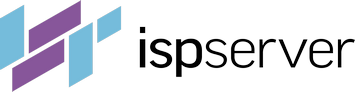Ordering a Service
To order a service or product, go to the BILLmanager control panel (your client area).
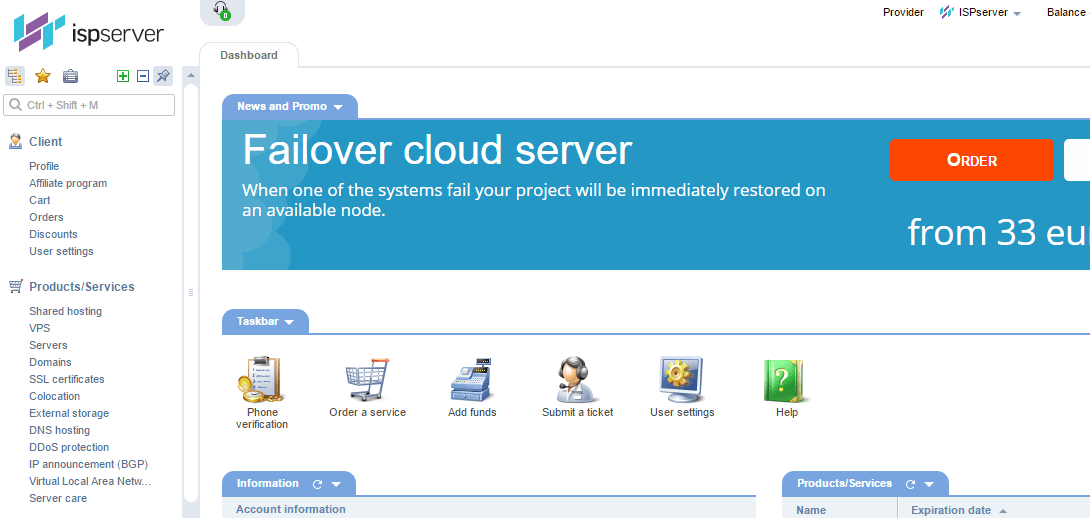
In "Products/Services" select the desired product category; the first three items are for purchasing hosting and servers. For example, select "Virtual Servers" to order a VPS, and click the "Order" button on the toolbar.
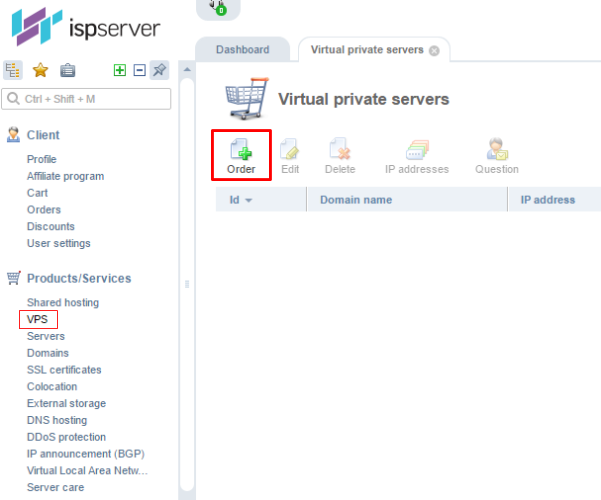
Choose the desired item from the list and click “Order” to the right of the selected option.

Select the virtual server parameters and fill in the domain name you will use to indentify the server. Click "Add to Cart".
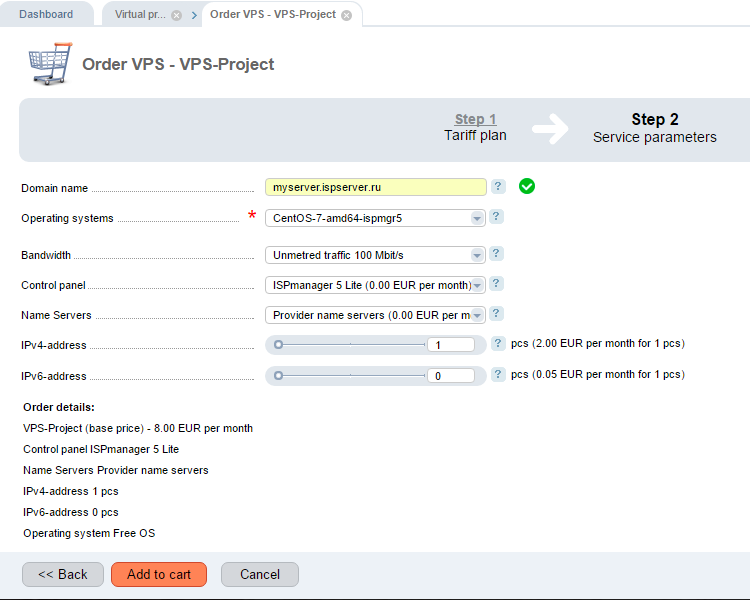
Once these steps are completed, the order will be added to the cart, and you will go through a typical online store process. You can continue shopping, pay for the order immediately or you can edit/delete the order.
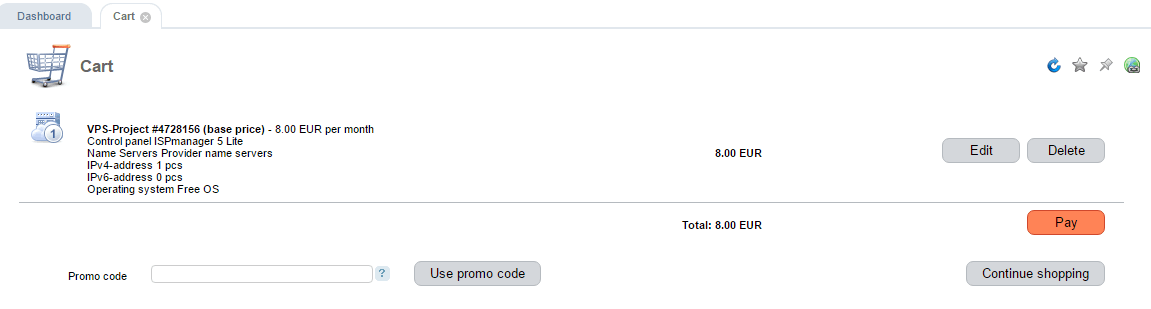
Adding/Deleting IP-addresses
In the BILLmanager panel, go to "Products/Services" -> "Virtual Servers" (for VPS). Select the desired server and click the "IP-address" button on the toolbar. You can manage the IP addresses in the new tab.
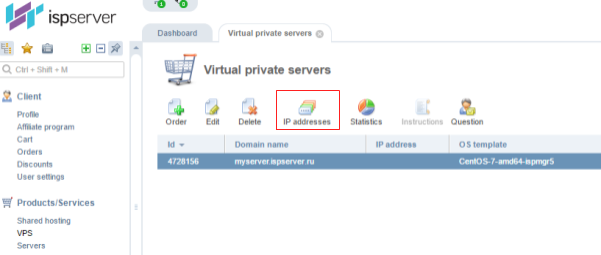
Editing Domain Contact Details
In BILLmanager and go to "Client" -> "Domain Contacts." This option is only available if you have a registered domain. Select the desired domain and click the "Edit" button to change the domain’s details.
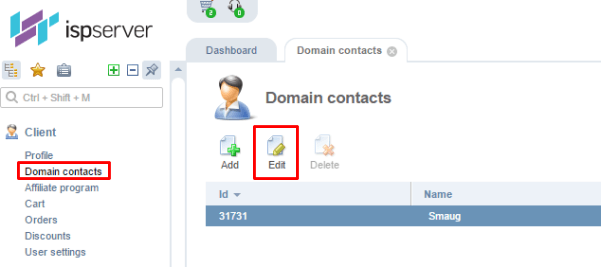
Deleting a Service/Product
In BILLmanager, go to "Products/Services” and select the desired item; for example, select "Virtual Servers" for VPS. Select the product you want to delete and click "Delete" on the toolbar.
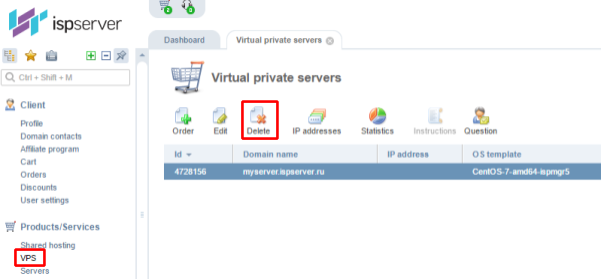
Changing Verified Phone Number
To change your account's verified phone number please make a support ticket. We accept phone number change requests from the primary account holders only.
For individuals (account holders), you can change the phone number in one of three ways:
- Take a phone call from ISPserver to the current verified phone number;
- Send a photo or scanned copy of the first page of the account holder’s photo ID;
- Provide information pertaining to the last two payments made to the account: the method of payment (e-money/payment card), amount, and date/time of payment. For e-money, the e-wallet number you made payment from is required; for a card payment, the last 4 digits of the card number are required.
For legal entities (account holders), a verified phone number change is possible if the request is received on official letterhead and is signed by the manager; there is no formal format for these requests. However, a scanned copy of the request may be required for verification purposes.
Restoring Access to Your Account
Should you lose the password to your account, please use one of the following methods to recover access:
- Once you are in BILLmanager, go to "Password Recovery"
- or follow the link: https://my.ispserver.com/manager/billmgr?func=recovery
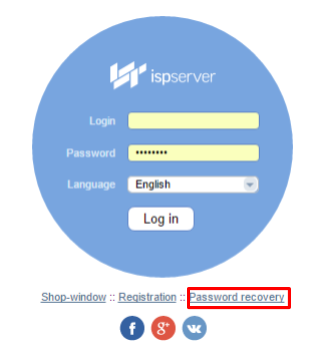
Enter the e-mail used during registration; you will receive an email with a recover link within seconds. Follow the link and fill in the field with code received via your account’s verified phone number.
If the registration e-mail is not valid, send an email to notify@ispserver.com; include your name and the phone number you provided during registration (verified phone number). We will call you and help you regain access to your personal account.
If the verified phone number is not available, send an email to notify@ispserver.com that includes your first and last name, a valid phone number, and an attached photo or scanned copy of the first page of the account holder’s passport (individual/personal accounts). For legal entity account holders, send a scanned copy of the request written on company letterhead, bearing the company seal and the signature of the manager; be sure to include your new phone number and contact information. We will contact you and help you regain access to your account.